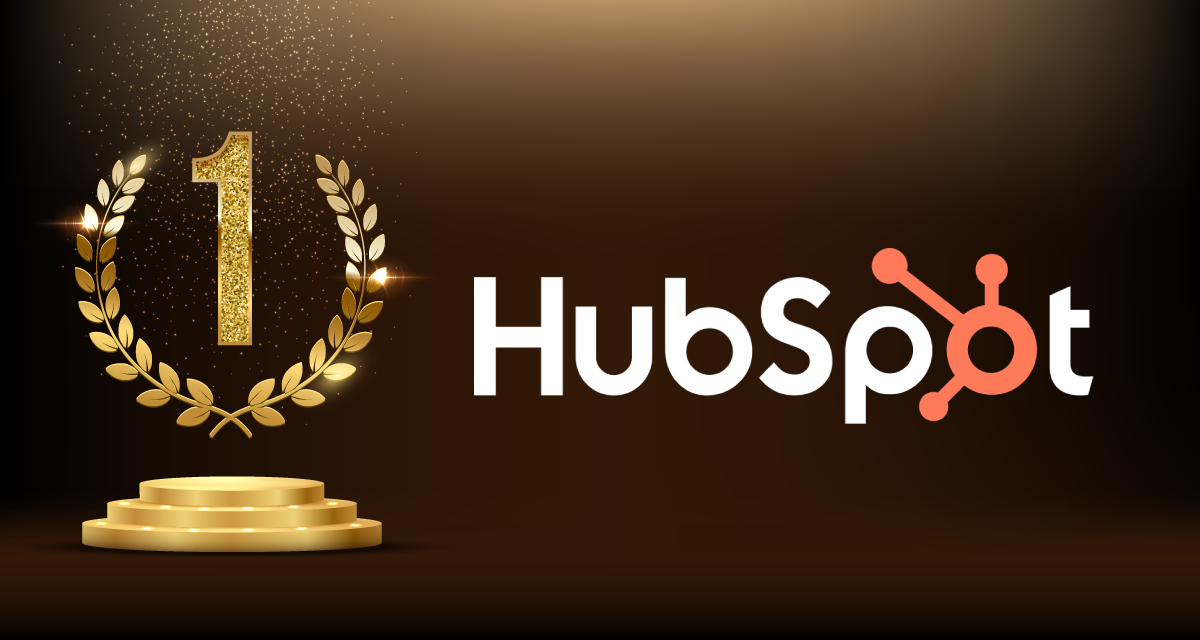Remarketing ads. Whether you love them or hate them, they’re extremely effective. They’re those ads that follow you around the internet. You were looking at a nice gift for your wife, but hadn’t bought it yet. Now you see ads for the not-yet-purchased item on dictionary.com, a wiki-article, and your favorite blog.
We’ve found that google retargeting ads on the Google Display Network are highly-effective for most industries. Want to double your sales leads from Google remarketing for the same price? Keep reading.
What is Google Remarketing?
Remarketing is simply using digital ads to bring back an audience that didn’t convert in a previous interaction. We’ve found that utilizing the Google Display Network makes remarketing simple and cost-effective. The Google Display Network (GDN) helps you reach your audience when they’re not actively looking for your product, “while they’re browsing their favorite websites, showing a friend a YouTube video, checking their Gmail account, or using mobile devices and apps.”
GDN ads, unlike the Search Network, are visual in nature, so crafting the right graphics can make all the difference. Because these advertisements appear across many websites and apps, they come in a number of sizes. Creating ads in a variety of sizes and shapes allows Google to show your ads in the right locations to connect with your audience, and retarget a potential customer across a variety of sites.
Google Display Ad Sizes:
When you start looking into GDN advertising, it can be overwhelming. There are so many sizes to choose from, it can be difficult to know which ones to utilize and which to skip. Despite the many options, there are just a few sizes that make up most of the ads shown on the GDN. We recommend sticking to the most common ad sizes for your google campaign.
Sizes that make up the greatest share of GDN ads include:
300×250
336×280
728×90
300×600
160×600
970×90
478×90
468×60
250×250
200×200
300×250
320×50
320×100
250×250
200×200
Our top-performing ad sizes: 300×600, 300×250 or 250×250 and 320×100
Did you know? Google has recently launched its own tool, Google Web Designer, to help businesses craft great ads quickly, across a variety of sizes. It allows you to create rules for your ad, making it responsive to screen size. This means you build an ad once, include a few rules, and then it gets placed across the internet in a variety of sizes from that single creative.
How do we double our leads? Ad a hint of animation!
We’ve seen the cost-per-click cut in half for animated ads when compared with stagnant versions of the same creative. This means you get twice the leads for your money.
Simply add a small element of animation to take your ad to the next level. This short video, you’ll learn how to quickly and easily make motion ads using Photoshop. The trick here is to capture attention. Your ad doesn’t need to spin or flash to do this. Something simple is often much more effective. Try it out and watch your lead cost cut in half.


How to Create Motion Ads for Google
We create many of our animated advertisements using Photoshop. There are a number of other tools you could use to create motion graphics, some of which are even free. However, a program like Adobe Photoshop gives you all the control, letting you make infinite adjustments to your creative. This allows us to get the look we want, and keep our file size small enough to use for our Google Display ads.
Create your ads without animation. We typically build ads in Photoshop or Illustrator. Be sure to keep each element on a separate layer. This will be important when you add animation.
Export your background image at the correct side for your ad.
Open this new image in Photoshop.
One by One, copy each element from your static ad into the new Photoshop file. Keep anything you want to add motion to as a separate layer.
Make sure your ad looks exactly as you want it before proceeding.
Open the timeline window in Photoshop. To do this click Window>Timeline, or change your workspace to “Motion”.
Click “Create Video Timeline”. This will turn each layer into its own track.
Photoshop defaults to a 5 second track. You could adjust this length if you wish. We typically keep the 5 second timeline and loop it.
Adjust tracks to make layers appear (or disappear) at different times.
Hit the play button to test your animation. Adjust as necessary.
To save, click File>Export>Save for Web. Then select Gif 128 Dithered. Give your file a name and click save.
To preview your gif, open it in a web browser.
Get the most out of your Google Display Network Ads
Using this simple trick, you can double the number of leads you get through Google Display Network Ads. We’ve seen the cost per lead cut in half, again and again, just by adding a small animated element to a remarketing ad. To get the most out of your ads, make sure to include a clear call-to-action and add just enough motion to capture the attention of the audience you’re looking to reconnect with.